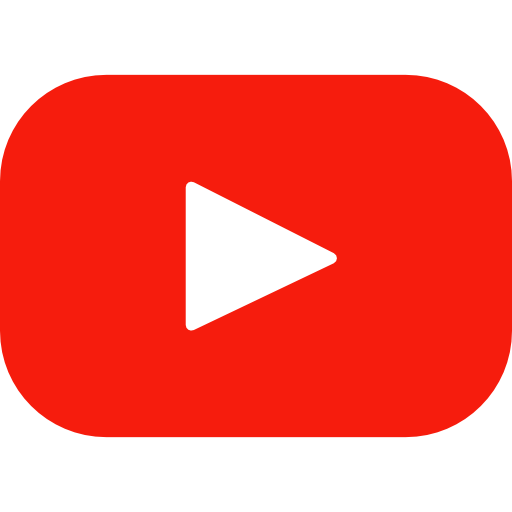If you want to show your calculator in a WordPress page, you can use the WooCommerce shortcode to do that:
[product_page id="PRODUCT_ID"]How to use your Shortcode?
In this example, it is explained how to show the calculator on a WordPress “Page” (But of course you can add this shortcode wherever you want on your WordPress website).
- In your WP-admin click on “Pages” > “Add new” (But if you have an existing page, edit it)
- Add the shortcode ensuring that you are using the “Text” editor as in some cases the “Visual” editor can change your text and make your shortcode unable to work:

3. You can get the product ID you want to display with shortcode by clicking on WooCommerce > Products. Click on Edit button of your product and you’ll see the product ID in your browser URL after post=YOUR_PRODUCT_ID as shown below:

Note: If the product isn’t showing, make sure it isn’t set to Hidden in the Catalog Visibility (On the right-side of your WooCommerce product).