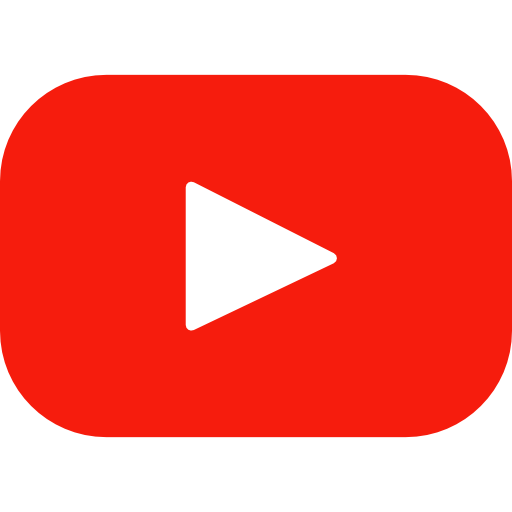Activate 2FA for user
You need to activate the authentication mechanism from the user profile:
- From WordPress admin click on “Users”
- Select the user you want to enable 2FA
- Scroll to “2FA Authenticator Settings”
- Check the “Enable 2FA Authentication” option
- Click on “Save”
- A secret code and a QR code have now been generated in “Secret Code” and “QR Code”. Leave this page open for now.
Install from Play Store or Apple App Store the application “Google Authenticator” on your smarthphone.
Open the installed app and click on “Scan QR Code”, so scan the QR Code you see on the screen. OTP codes are now generated automatically every 30 seconds.
Test your 2FA login from your “https://WEBSITE/wp-admin” url. Type in your username/email, password and the OTP you see on the screen of your smarthphone.
Regenerate Secret and QR Code
If you want to regenerate your secret and QR Code for security reasons, follow the instructions below:
- From your WordPress Admin Dashboard click on “Users”
- Select the user you want to regenerate secret and QR code
- Tick the box “Regenerate Secret and QR Code”
- Click on “Save”
You secret and QR code have been now regenerated.