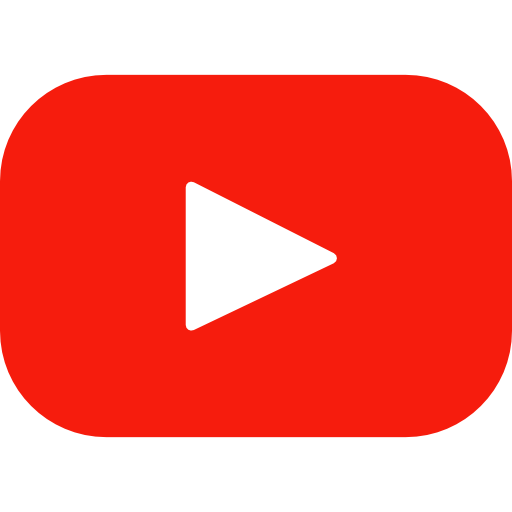Player settings
You can configure “Your Music Player” by clicking on “YourPlugins > Music Player”.
Here you will see different panels:
- Bottom Player Settings: These are the settings for the player that is shown at the bottom of the page
- Product Item Settings: These are the settings for the player inside your list of products page (Loop of the products).
- Product Player Settings: These are the settings for the player inside the product page.
- Product List Layout: Some more features for your list of products.
Shared settings are:
- Wave Color: The color of the wave, you can use HTML color (ex: #FF0000)
- Progress Color: The color of the song progress, you can use HTML color (ex: #00FF00)
- Bar Width: The width of each bar
- Bar Radius: The radius of each bar
- Bar Height: The height of each bar
- Bar Gap: Distance between bars
If you wish to create a line by line product list, enable “Enable product list layout”.
Load your music tracks
To load your tracks inside the product click on “Products > All Products” of your WooCommerce.
Create or edit your WooCommerce product: You will notice a “Music Player” tab inside your “Product data”.
To add a new track click on “Add” so you have:
- Enable Preview Download: You can decide if show this item for preview download (Useful for sample tracks).
- Choose Audio: Select/Upload your track.
- Delete: Delete your track.
When you are ready click on “Update” to save your tracks.
More Powers! Ajax Browsing and Music Player
Are you interested in having a music player that doesn’t stop to play music when your users change the page?
The combination of Ajax Browsing and Music Player plugins can do that!
You users will continue to listen to your music after they click somewhere else, give it a try!